If you’re working with 3D model design and printing, you’ve likely encountered confusion with two common file types—STEP and STL.
STEP files are the format used to draw and design your 3D models, while STL files are the format necessary for 3D printing. Therefore, understanding the process of converting STEP to STL is essential to producing a high-quality 3D-printed product.
This guide for STEP-to-STL conversion will dive deeper into STEP and STL file formats; we’ll also provide a step-by-step breakdown to follow when you need to convert your STEP file to STL and back again. Finally, we’ll offer tips on improving file conversion quality so you can get optimal results with 3D printing.
What Are STEP and STL File Formats?
When working with 3D models, choosing the right file formats and settings is important. On projects involving multiple professionals, you may encounter a situation where you’re asked to send a particular file type. Being prepared to deliver the right file format is important to keeping your project on track.
Two of the most common file formats in 3D printing are STEP (standard for the exchange of product data) and STL (standard triangulation language). Distinguishing between these two formats and knowing when to use them is essential to running successful 3D systems.
Are Your Users Complaining About STEP to STL Conversions?
Enable easy file conversions in your 3D modeling program with 3D InterOp
File Conversion Made Easy
Compare STEP and STL files:
- STEP files: Also known as a .stp file, the STEP format is the generic file type used for 3D modeling in CAD (computer-aided design). It’s the default file type exported from common CAD software, like SolidWorks or Fusion360.
A STEP file contains the complete CAD model data. Sending a STEP file to another party allows them to use that file to create a further specific file type they need for their 3D printer.
- STL files: STL files are specific file types used in 3D printing systems. Rather than containing the full CAD model data, STL files only contain the model’s surface-level detail, that's necessary for 3D printing.
For this reason, STL files and other non-STEP files are considered “mesh” files. STL is the most common mesh type file, but others include PLY and OBJ.
Whether you send or receive STEP files, knowing how to convert them into STL files and vice versa is an important skill that can maximize efficiencies during the 3D printing process.

Source: DepositPhotos
How to Convert STEP Files to STL
Since STL files can’t be easily manipulated using CAD programs, the normal process is to start off with a model in STEP format and convert it to STL when it’s ready for printing. Knowing how to convert file types is convenient for maintaining this workflow.
If you’re working with a model in CAD and want to get it 3D-print ready, follow the below steps for STEP-to-STL conversion.
1. Choose a STEP-to-STL Converter Program
To convert your STEP file, begin by selecting the program you’ll use to convert your files.
Popular STEP file converter options include:
- CAD programs: If you’ve got a completed STEP file, the good news is that you’re already working in a CAD program that has conversion capabilities.
Whether it’s SolidWorks, Fusion360, or another CAD software option, the process will be relatively similar. Find the program’s file exporter option and select “STL” as an available file format. Alternatively, you can use the “Save As” function to save the STEP file as an STL. - OnShape: An alternative option to familiar CAD programs is OnShape, which is a cloud-based tool with a free version. The offline version allows you to privately convert your STEP files to STL for free.
Simply add and open your STEP file in OnShape, right-click the viewport, and select “Export.” Select the STL file format and wait until the converted file type is ready for download. Depending on the file size and complexity, this can take a few seconds to several minutes.
Free STEP or STL online converters: In the event that you don’t have access to a CAD program or you no longer have a license, you can use a free or low-cost online converter to get the file type you need. This option saves you the hassle of downloading software, and you can use it from any mobile device.
Some online file converter options with free versions are ConvertCADFiles, CAD Exchanger, and MakeXYZ. Each program also provides the option of converting files from STL to STEP or converting STL files to multiple other formats.
⚠️ Beware, Not All Converters Are Built Equal!
Minimize translation errors, preserve model geometry, and maintain downstream compatibility with 3D InterOp
File Conversions Done Right
2. Do Necessary Mesh Repair
One of the main challenges of converting models from STEP to STL is that you lose some of your exact geometry once in STL. Cleaning up your newly converted STEP file ensures you get the optimal model for 3D printing.
The process of cleaning up your STL file model is known as mesh repair. Meshing refers to the triangles that appear in the STL format that are translated from the original CAD design. The more triangles that cover the model’s surface, the finer the mesh and the clearer the features.
Due to limits in interoperability when transferring your file from CAD to your 3D printing program, you need to ensure you’ve set sufficient enough triangles to keep the model smooth.
Before you convert the shape to STL, it will always appear smooth in CAD. However, you can’t assume that your created shape will translate directly once in STL format.
Before converting your STEP file, select the right resolution settings in CAD—either coarse, fine, or extra fine. The finest resolution ensures the mesh covering your model surface is as smooth as possible. File smoothing programs, like Blender, can also help you repair mesh in your STL file to make the shape as smooth or faceted as needed.
3. Know How to Convert STL to STEP
Now that you understand the STEP-to-STL conversion process, you may be wondering the reverse—how to convert STL to STEP. One option, you can use the same online conversion programs as an STL-to-STEP converter.
Converting STL to STEP allows you to go back and make changes to the original STEP file model before printing.
If you need to make adjustments to your STL file in CAD, you can import your STL file into SolidWorks or Fusion360 and edit it there. This allows you to make precise changes while maintaining version control.

How to Improve Conversion Quality When Converting a File From STEP to STL
To improve the quality of your converted STEP file, you not only need to select the right resolution settings, but you also need to ensure the file size doesn’t end up too large to work with.
If your CAD software allows you to manually adjust attributes like chord height or tolerance, deviations, and angular tolerance, this may be the best approach. Keep adjusting these parameters until you get the finest detail possible without your file exceeding 20 MB. Continue refining these settings until your model has as few flat spots as tolerable.
Simplify Your 3D Design Process With Spatial
For superior 3D technology expertise, choose Spatial. With over 35 years of 3D modeling experience, we’ve developed the techniques and invested in the technology that’s needed to ensure accurate 3D modeling and printing for our customers.
Through our use of robust APIs and coding, as well as our interoperability 3D translation software, we can help you overcome any 3D modeling and printing file conversion challenges, resulting in a simplified 3D design process for your team.
Contact us today to learn more about our 3D modeling and translation software, as well as our assessment program, application development, and other professional services.